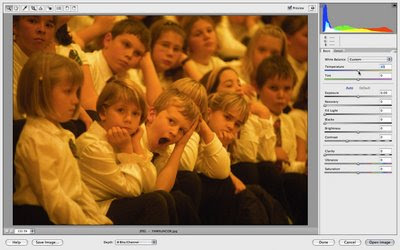 Hello all...been a while since something useful was put up here, my apologies! So here, let's have some fun with CAMERA RAW
Hello all...been a while since something useful was put up here, my apologies! So here, let's have some fun with CAMERA RAWOne of the cool things you can do with CAMERA RAW from CS3 on is open ANY image in RAW.
On a MAC, when you go FILE->OPEN, click on the FORMAT box and select CAMERA RAW. On a PC, you have to choose OPEN AS.
This will bring up the RAW box.
One big advantage to shooting RAW is the ability to switch the WHITE BALANCE at any time. This is especially handy when you use the wrong balance...for example DAYLIGHT when the light is TUNGSTEN...which equals YELLOW....
If you had shot RAW, no big deal, just switch the WB...but if you only had a JPEG, or were working from a scan of daylight film shot under tungsten, you are S.O.L right?

Nope, open it in RAW, and then you can adjust the WHITE BALANCE!
Now, it's not the same as if you had shot RAW, you don't have all the presets- DAYLIGHT/TUNGSTEN, etc...but you can adjust the color by moving the TEMPERATURE and TINT sliders. Moving to the yellow adds more yellow, moving to the magenta adds more magenta, etc.
You can also adjust the exposure, recovery, fill light,clarity, vibrance, and saturation sliders.

Now, the CORRECTED image still looks a bit green, but if I went any further with the magenta, parts of the kids face's would have been big pink blotches! Still better than if I had of tried to correct it just in photoshop!
IMAGE TONING
Something else fun to do is to take a black and white image and tone it!
1. Open the image in photoshop, and convert it to black and white however you like.
2. Convert it back to RGB by selecting IMAGE->MODE->RGB COLOR
3. Save and close the image.
4. Reopen the image in CAMERA RAW using the method above.

Now, once you have it in raw, you can adjust the TEMPERATURE and TINT sliders to tone the image whatever color you like. Play with the VIBRANCE and SATURATION sliders to adjust how bright or subtle the colors will be. Here are just some of the examples I came up with quickly:

If you come up with some great images with these techniques, why not post some to the Photoshop album on my student's gallery HERE
No comments:
Post a Comment